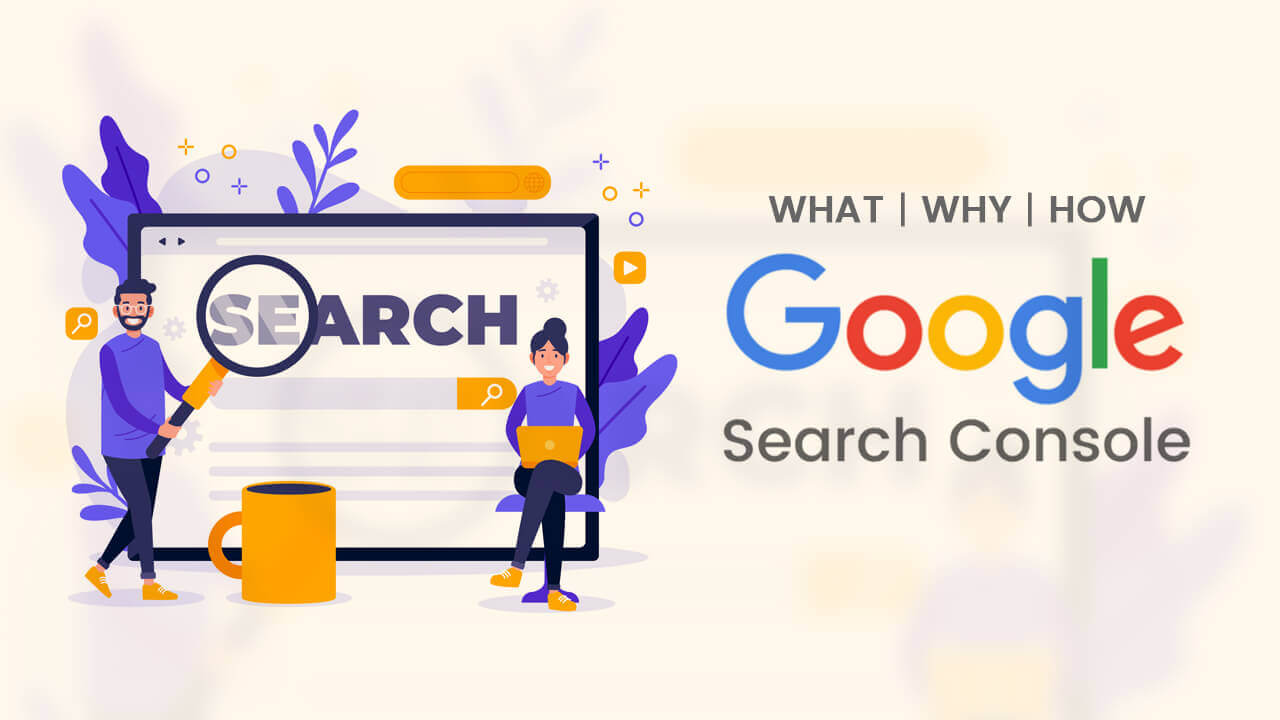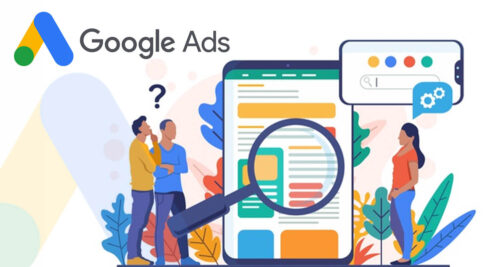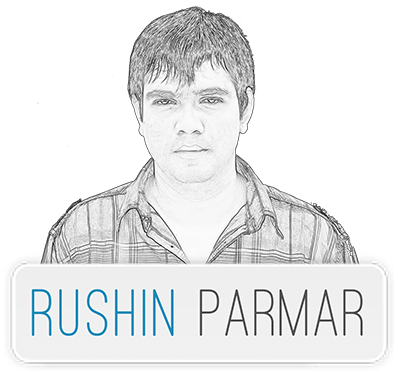How to Submit Website to Google for Indexing
Before you Submit Website to Google for Indexing its important to understand What is Google Search Console & Why Google Search Console is valuable. In this blog post I have cover all this topic with step by step tutorial of How to add your website to Google Search Console?
What is Google Search Console?
Google Search Console (formerly known as Google Webmaster Tools) is Google free service. Google Search Console is a collection of tools and resources to help web designer or website owners to make website indexing in Google search results, measure site’s search traffic and see keyword performance. It provides insight on how a website is doing in organic search as well as ways to make adjustments to the site in the Google index.
Why Google Search Console?
If you’ve developed an amazing website. You’ve put together some seriously valuable content, iterated on the design, and gathered a ton of feedback. Now, you’re finally feeling ready to share it with the world. Well, maybe. It takes a little more than just hitting the publish button. To get your site listed on search results, Google needs to “crawl” and “index” your content. This happens automatically over periods of days or weeks, but if you’re a site owner, you can manually submit your site to Google and accelerate this process.
Google Search Console Performance report shows metrics about organic traffic coming to year websites as well as each individual URL. It gives details about clicks, impressions, click-through-rate, and average keyword rankings.
How to add your website to Google Search Console?
Open Google Search Console in your internet browser. Login or click ‘Start Now’, and login with your Gmail account.
Click ‘Add a property’ from left sidebar under the Google Search Console drop-down.
Enter your website URL in the URL prefix right box. Make sure you have enter your website complete URL: For example, https://www.yourdomain.com/ then click ‘Continue’ button.
OR
2. Click the arrow next to ‘HTML tag’ to expand the option. Highlight the entire meta tag code. Right click on the highlighted tag and click on ‘Copy’. Put this tag in your website header code or share with your developer to add in your website header.After complete above step click on Verify button.